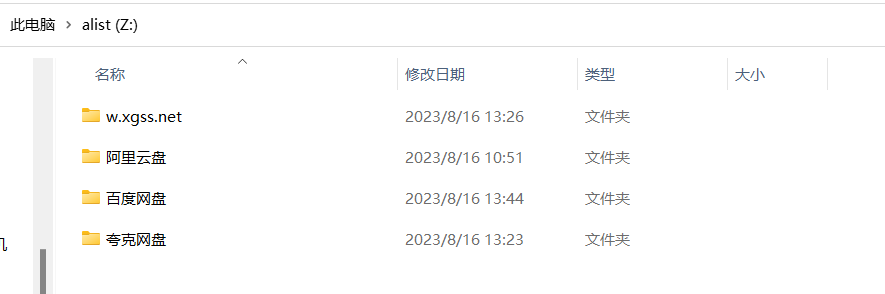# 开源网盘空间本地挂载神器,挂载百度、阿里云盘、OneDrive等云盘到本地工具-AList
# 什么是Alist
一个支持多种存储,支持网页浏览和 WebDAV 的文件列表程序,由 gin 和 Solidjs 驱动。
AList 是一款免费开源支持多存储的自建网盘程序 (文件列表程序),可以轻松在 VPS 服务器、NAS、普通电脑 Win、Mac、Linux 上部署。它除了能作为一款自建网盘 (将文件保存在设备硬盘上) 外,最大的特色就是支持「挂载各大主流网盘」,免费将它们的空间“据为己用”!
alist 文档: https://alist.nn.ci/zh/
alist开源地址: https://github.com/alist-org/alist
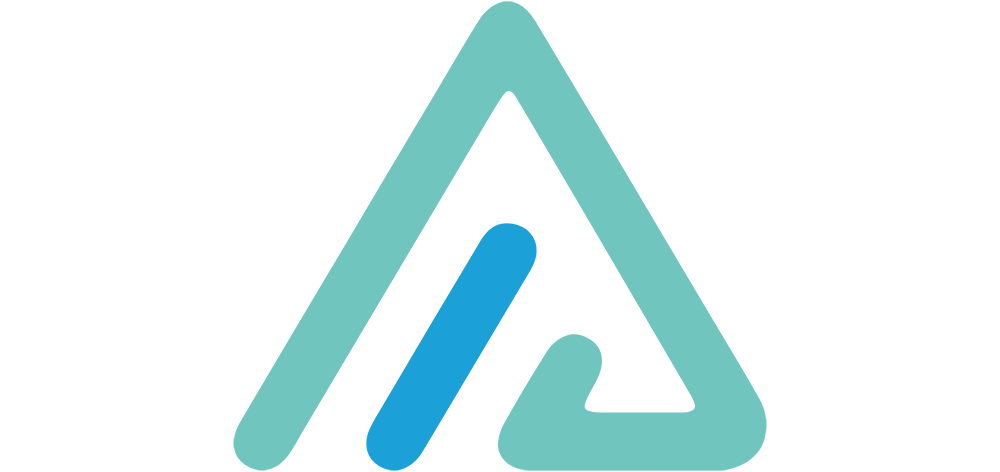
# 支持的存储
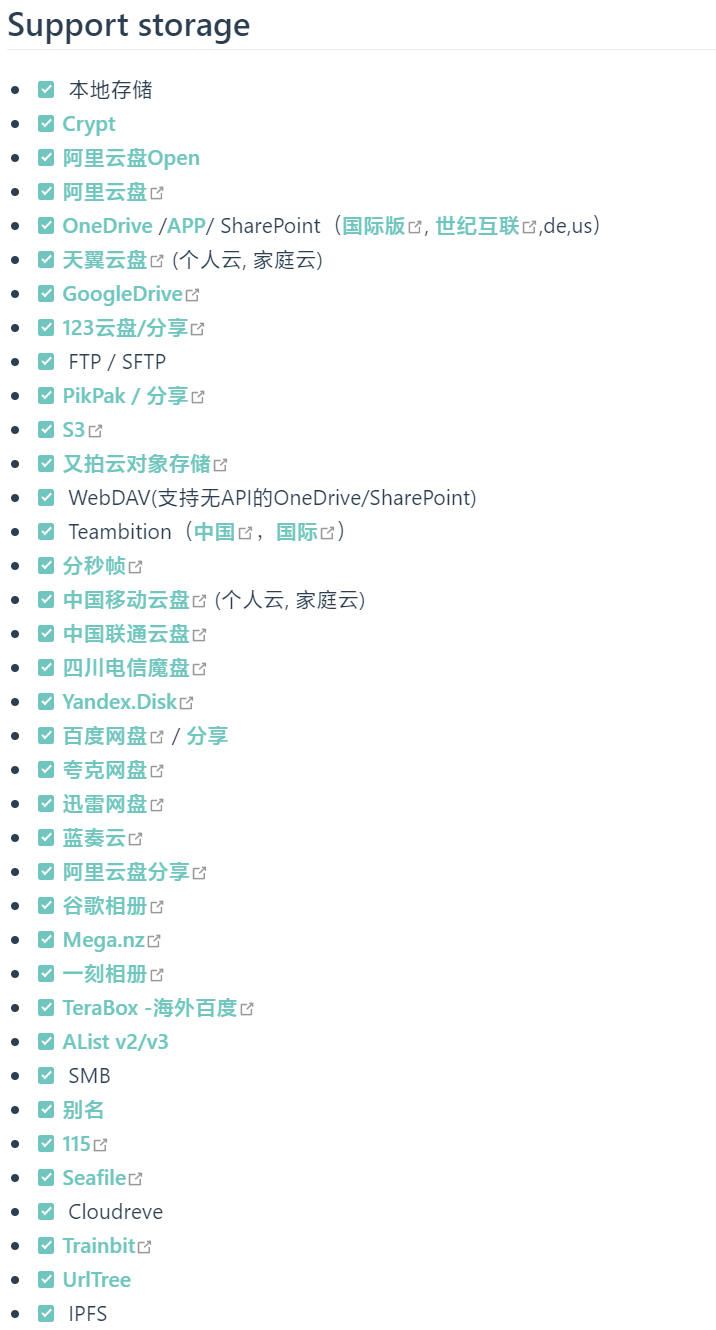
# 支持存储
本地存储
Crypt
阿里云盘Open
阿里云盘
OneDrive /APP/ SharePoint(国际版, 世纪互联,de,us)
天翼云盘 (个人云, 家庭云)
GoogleDrive
123云盘/分享
FTP / SFTP
PikPak / 分享
S3
又拍云对象存储
WebDAV(支持无API的OneDrive/SharePoint)
Teambition(中国,国际)
分秒帧
中国移动云盘 (个人云, 家庭云)
中国联通云盘
四川电信魔盘
Yandex.Disk
百度网盘 / 分享
夸克网盘
迅雷网盘
蓝奏云
阿里云盘分享
谷歌相册
Mega.nz
一刻相册
TeraBox -海外百度
AList v2/v3
SMB
别名
115
Seafile
Cloudreve
Trainbit
UrlTree
IPFS
UC
Dropbox
腾讯微云
2
3
4
5
6
7
8
9
10
11
12
13
14
15
16
17
18
19
20
21
22
23
24
25
26
27
28
29
30
31
32
33
34
35
36
37
38
39
40
# 安装Alist
# 1.window系统
通过 https://github.com/alist-org/alist/releases 下载对应的版本,笔者的系统是win11,就下载 alist-windows-amd64-upx.zip
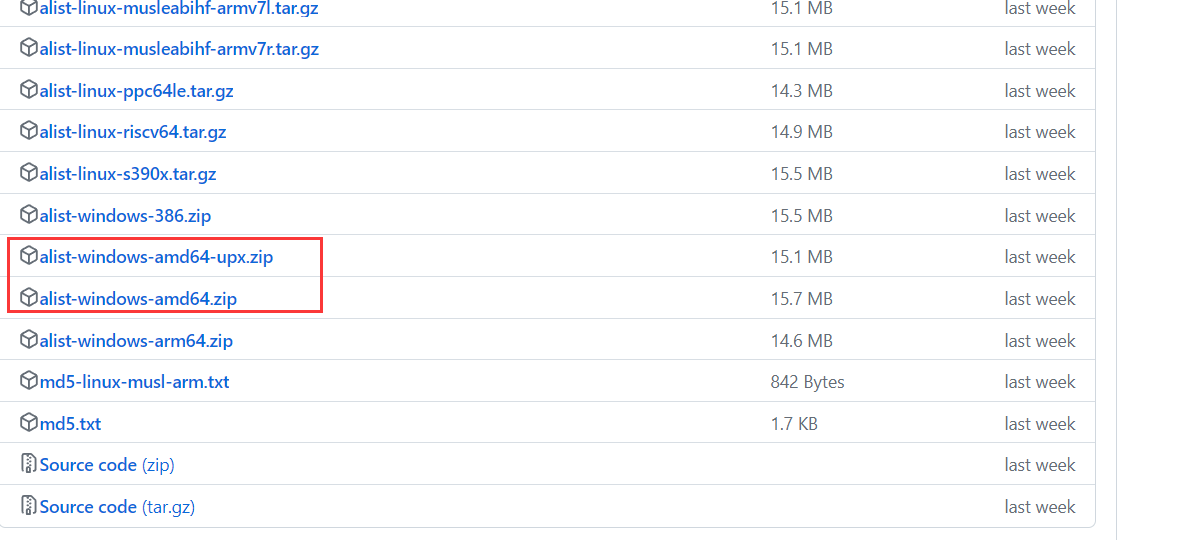
在命令行中
.\alist.exe server
第一次运行会出现一个随机密码
用户名:admin
密码:随机生成
2
3
4

Alist 服务成功启动之后,我们就能通过浏览器访问它了:
本机访问:http://127.0.0.1:5244
局域网访问:http://局域网IP:5244
公网访问:http://服务器公网IP:5244 (如部署在云服务器上可直接互联网访问),如果是家庭宽带无公网 IP 的,那么需要额外配置「内网穿透」才可以实现。

# 2.linux系统安装
# cd /data/app
在github中下载 alist-linux-amd64.tar.gz
# wget http://js.funet8.com/centos_software/alist-linux-amd64.tar.gz
# 解压下载的文件,得到可执行文件:
tar -zxvf alist-linux-amd64.tar.gz
# 授予程序执行权限:
chmod +x alist
# 运行程序
./alist server
./alist: /usr/lib64/libc.so.6: version `GLIBC_2.28' not found (required by ./alist)
# 获得管理员信息 以下两个不同版本,新版本也有随机生成和手动设置
# 低于v3.25.0版本
./alist admin
# 高于v3.25.0版本
# 随机生成一个密码
./alist admin random
# 手动设置一个密码 `NEW_PASSWORD`是指你需要设置的密码
./alist admin set NEW_PASSWORD
2
3
4
5
6
7
8
9
10
11
12
13
14
15
16
17
18
19
20
21
22
23
24
# 3.Docker部署alist
安装docker:略
系统:linux
docker 安装alist
# docker run -itd \
--name alist \
-p 5244:5244 \
--restart unless-stopped \
-v /data/docker/alist:/opt/alist/data \
xhofe/alist
查看密码:
# docker logs alist
INFO[2024-04-26 03:26:18] reading config file: data/config.json
INFO[2024-04-26 03:26:18] config file not exists, creating default config file
INFO[2024-04-26 03:26:18] load config from env with prefix:
INFO[2024-04-26 03:26:18] init logrus...
INFO[2024-04-26 03:26:18] Successfully created the admin user and the initial password is: JF218P6X
查看到
用户名: admin
密码: JF218P6X
2
3
4
5
6
7
8
9
10
11
12
13
14
15
16
17
18
19
20
访问 IP+端口
# nginx反向代理
宝塔中添加域名
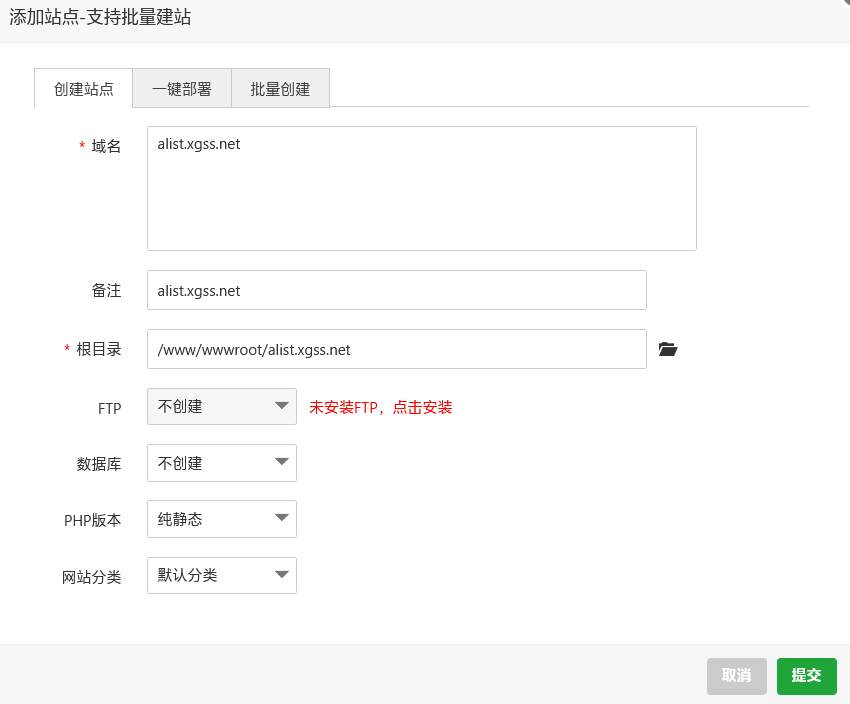
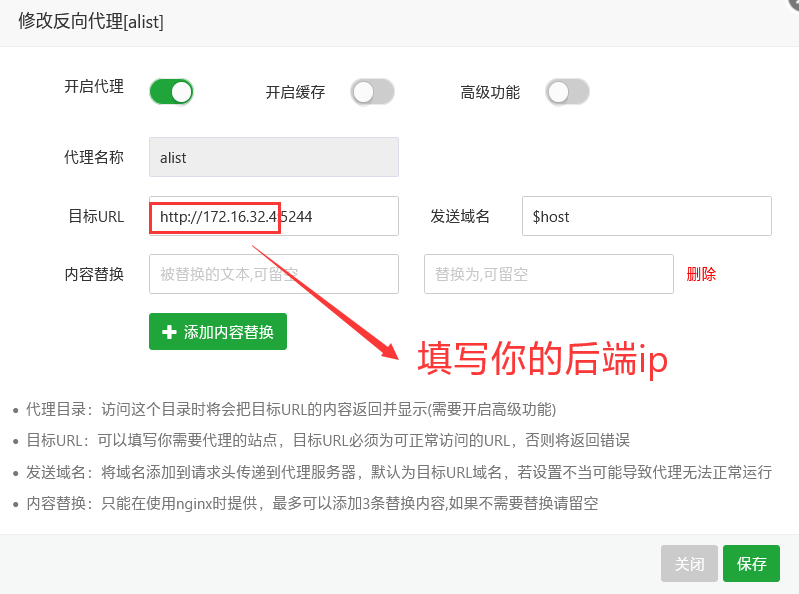
# 域名访问
# 添加阿里云盘
1.后台 ---> 存储 --->添加
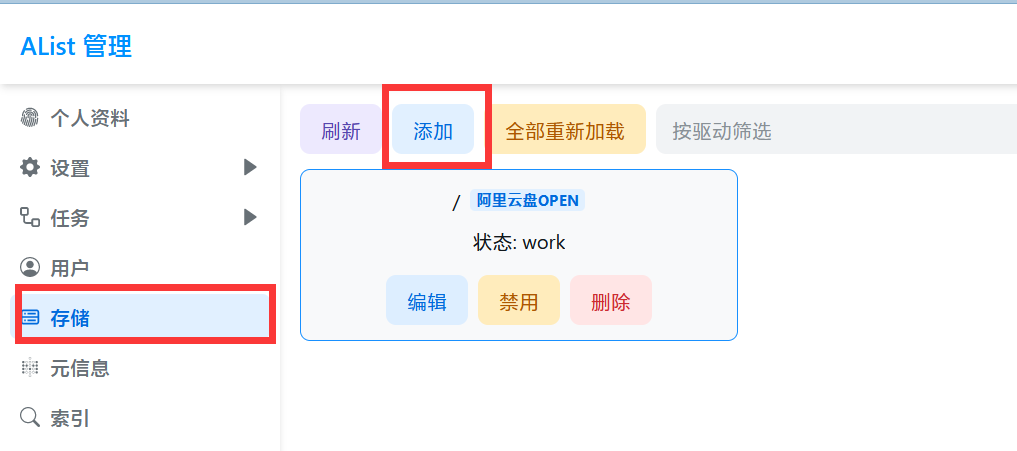
选择阿里云盘OPEN
获取刷新令牌: https://alist.nn.ci/tool/aliyundrive/request (opens new window)
手机登录app,扫码,同意,点击I have scan,获取刷新令牌填写到后台。
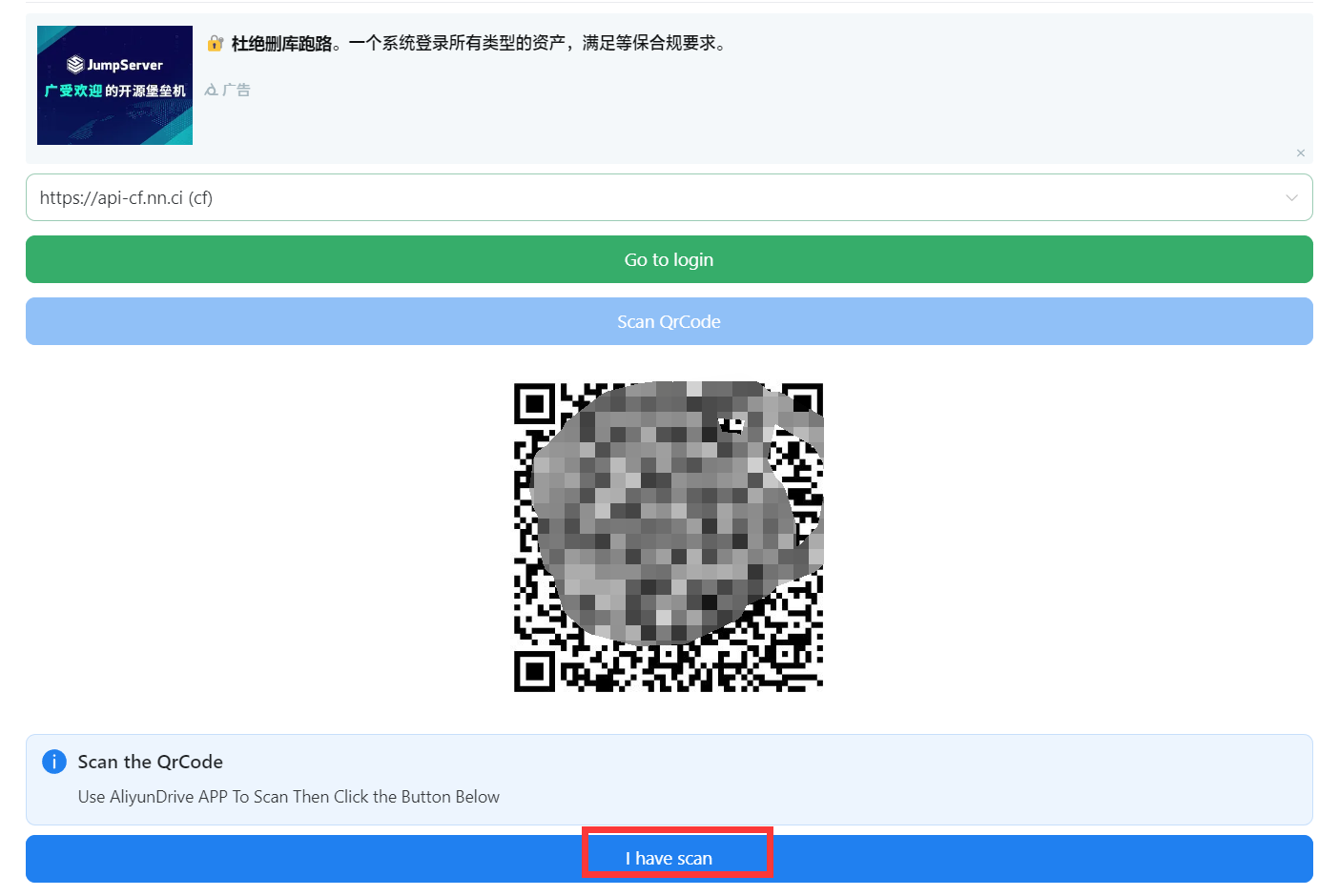
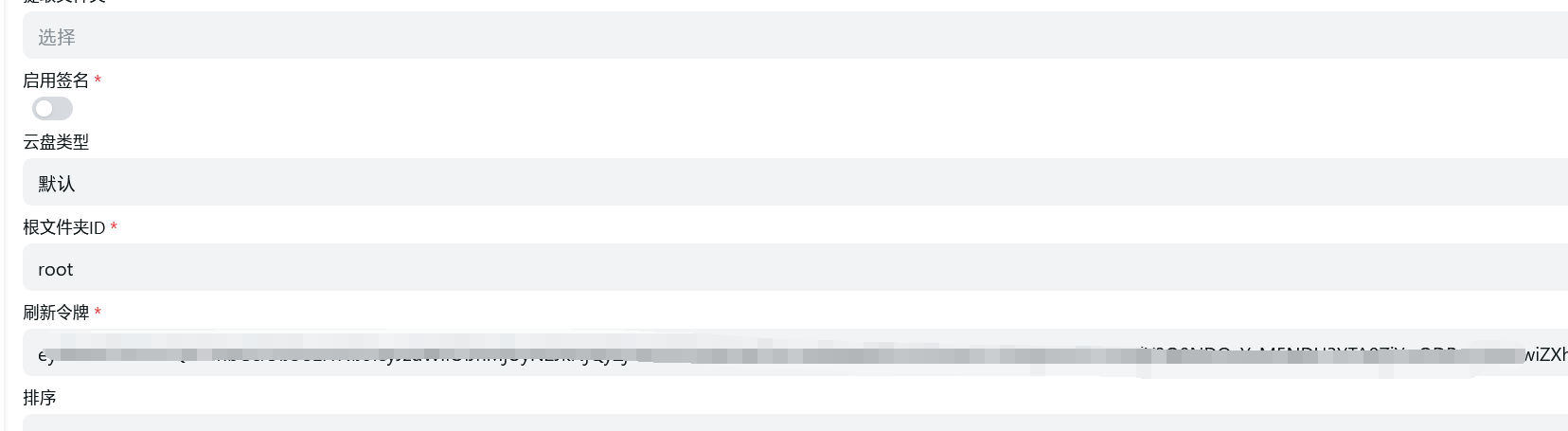
# 添加百度网盘
# 1.添加驱动
alist后台--->存储--->添加
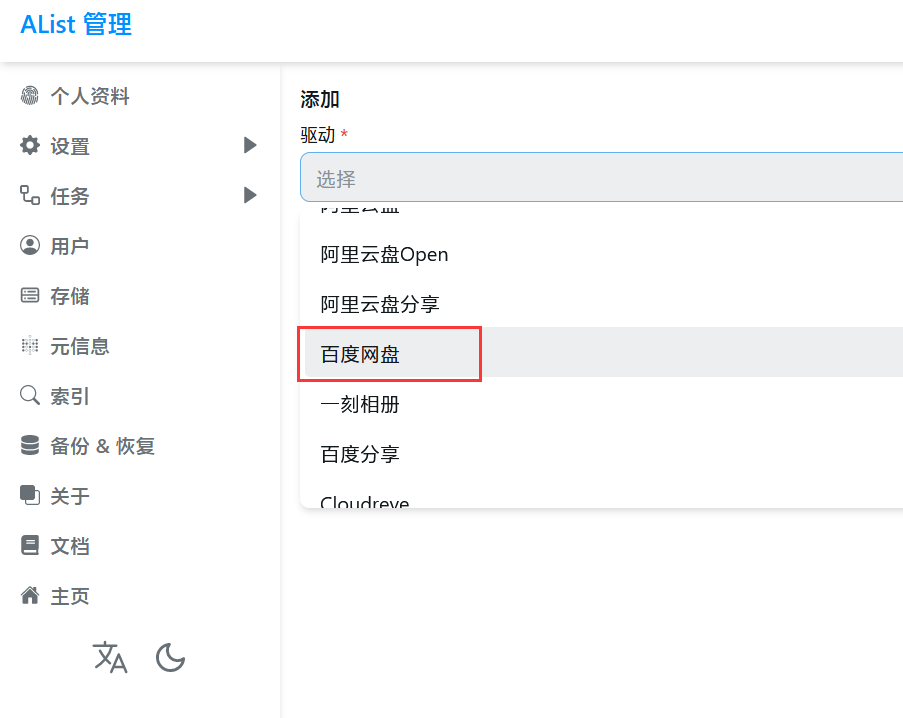
# 2.选择百度网盘,填入信息
挂载路径: /百度网盘 (可以随便写)
刷新令牌,可以通过以下地址获取
2
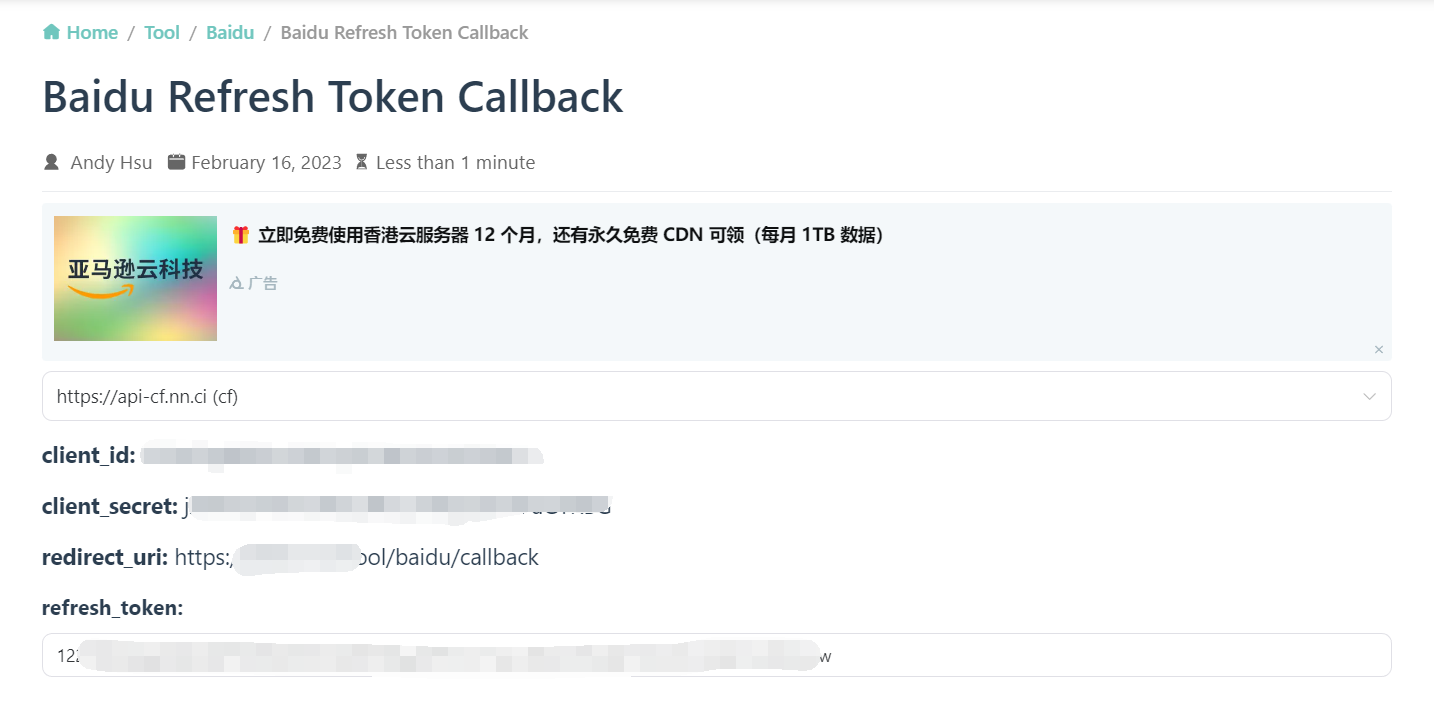
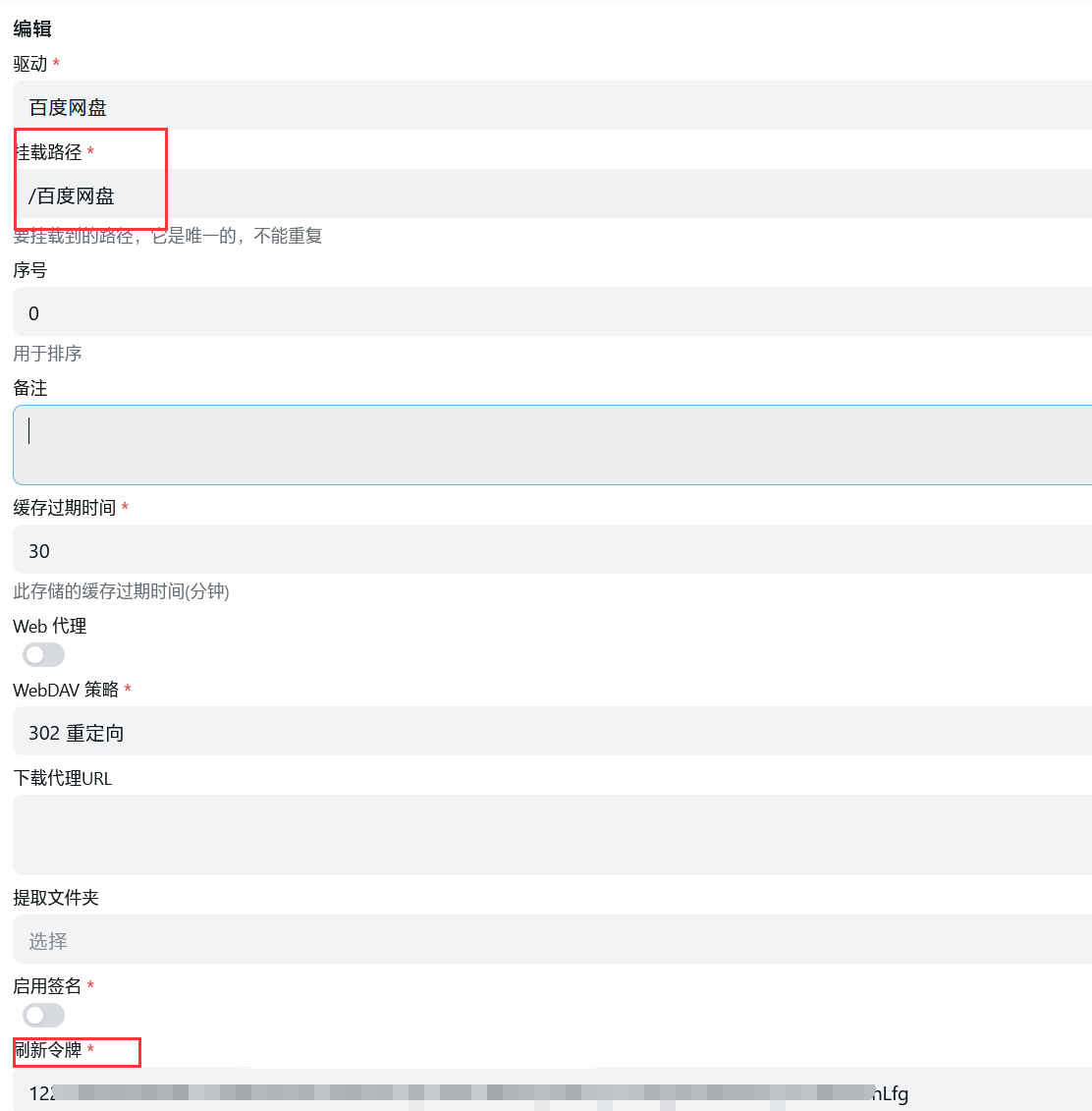
回到主页即看到

# 配置WebDAV
首先下载 raidrive (opens new window) 客户端配置。
# 内网地址
地址: http:127.0.0.1:5244
目录: /dav
账号:admin
密码: 随机生成的密码
连接
2
3
4
5
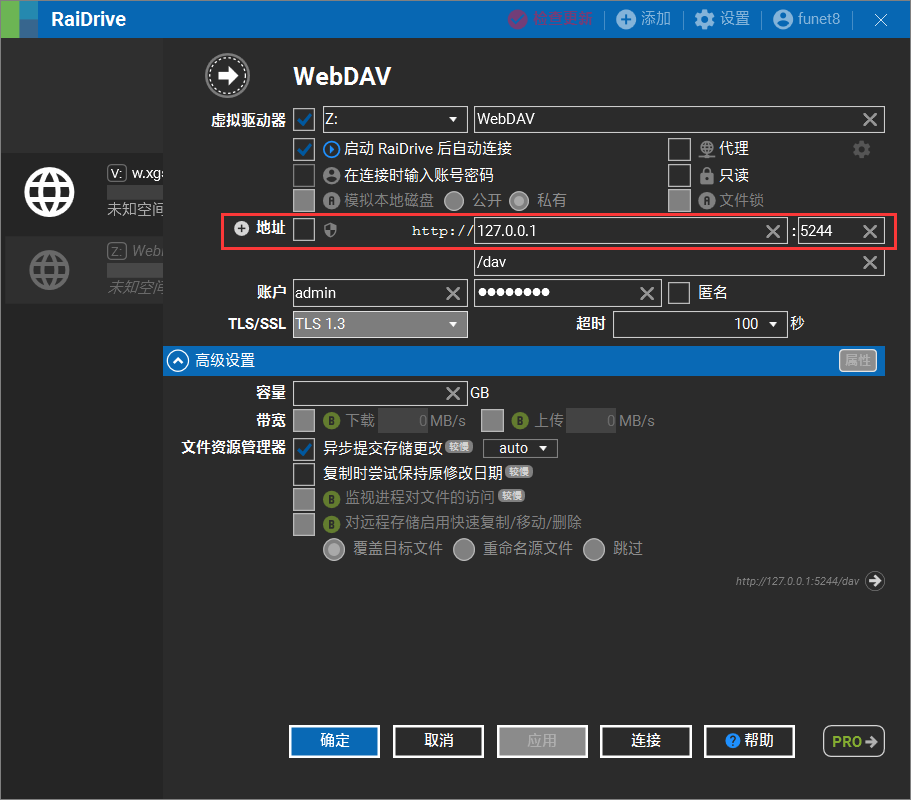
# 公网配置
地址: https:alist.xgss.net
端口: 443
目录: /dav
账号:admin
密码:随机生成的密码
点击连接
2
3
4
5
6

最后可以当做电脑的一块硬盘使用